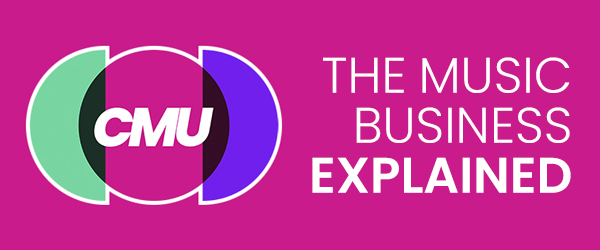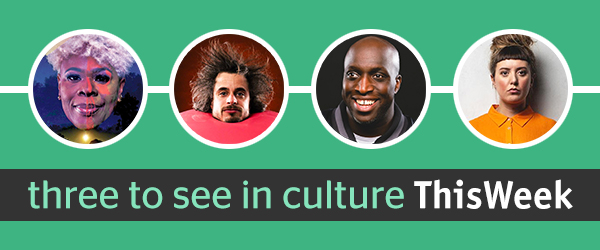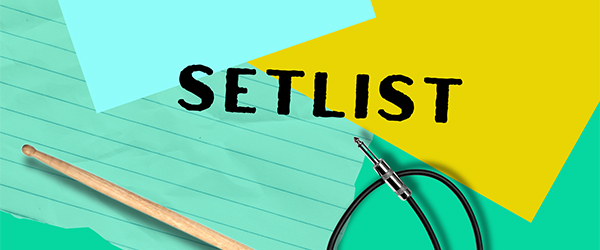This website uses cookies so that we can provide you with the best user experience possible. Cookie information is stored in your browser and performs functions such as recognising you when you return to our website and helping our team to understand which sections of the website you find most interesting and useful.
CMU:DIY
Tips: Scheduling Facebook updates
By Andy Malt | Published on Wednesday 3 October 2012
CMU Editor Andy Malt provides some tips on how to schedule Facebook updates…
Last month we covered how to schedule tweets, so that you can spend your time doing things other than hovering over Twitter waiting for the clock to strike the perfect time for your latest amazing update. But what of Facebook?
Well, Facebook is both more complicated and simpler at the same time. Mainly more simple though, so don’t worry.
The Buffer/IFTTT Method
You can, should you wish, schedule your Facebook updates in exactly the same way as we outlined in that previous tips piece (selecting the Facebook rather than Twitter options in both, obviously). This is by far the easiest option. However, it throws up some potential problems.
Using Buffer or IFTTT to schedule both your Twitter and Facebook updates means you only have to do the work once. You can set updates to go out on both platforms and just leave it as that. However, this doesn’t take into account all the differences between the two social networks.
If you just have your tweets appearing on Facebook, that’s not ideal. Twitter names and hashtags look odd on a Facebook timeline, and you’re limiting yourself to an unnecessary character limit. Plus if Facebook tries to display any links with pictures and previews, it often picks the wrong pictures and preview text. All of which makes your Facebook page look messy – and this usually has a negative impact on fan engagement.
Entering different text into Buffer for your Twitter and Facebook updates overcomes some of these issues. And Buffer allows you to select thumbnails and edit preview text for Facebook entries.
Though, as discussed last week, Buffer is really designed for setting up a number of alerts and having them post at pre-determined intervals, rather than setting precise times that individual updates should go live. Also, it doesn’t allow you to ‘tag’ people or other pages in your updates, which is something you should do, as it boosts the reach of your update. So, you might want to consider…
Using Facebook’s own scheduling system
You can now schedule when Facebook updates will go live within Facebook itself – though it’s not currently 100% user-friendly. But here’s how to do it…
1. Write your update and add your link, if you have one. Once the link has been accepted by Facebook and the preview picture/text displayed below, you can remove the URL from the actual update, so that it looks nicer.
2. Tag people or other pages you want to reference in the update. This is done by typing an @ symbol followed by the name you want to tag (similar to Twitter). Facebook will suggest possible pages for you in a dropdown list – though this isn’t perfect and the correct name will not always appear (the list being limited to five suggestions), due to either that page having tagging disallowed or just the Facebook system not being that good.
3. If you’ve included a link, you should also select the thumbnail picture you want on the link preview (you can usually choose from several images on the linked-to page) and amend the page title and preview text as required (click on either to edit).
4. Now the actual scheduling. At the bottom left of the update input window (on the opposite side to the ‘Post’ button) there is a clock symbol. Click this and the scheduling options will appear. From here you need to, in turn, select the year, month, day, hour and minute you wish to send you post out at, which gets fairly tedious if you’re scheduling a lot of updates. Updates can only be posted at ten minute intervals, and must be more than ten minutes in the future.
You can also use this system to post back-dated past updates to your Timeline – as described here.
And there you go, now you can just sit back and let Facebook do the rest of the work for you while you get on with all those more important things. Don’t forget to go back and check for any likes or comments though – engagement is still key.
CMU offers more insights on social media strategies through the CMU Insights training courses. Click here for more information.